On a Windows Computer:
Open “File Explorer” > Scroll down to “This PC” > Right-click > “Map Network Drive…“
Image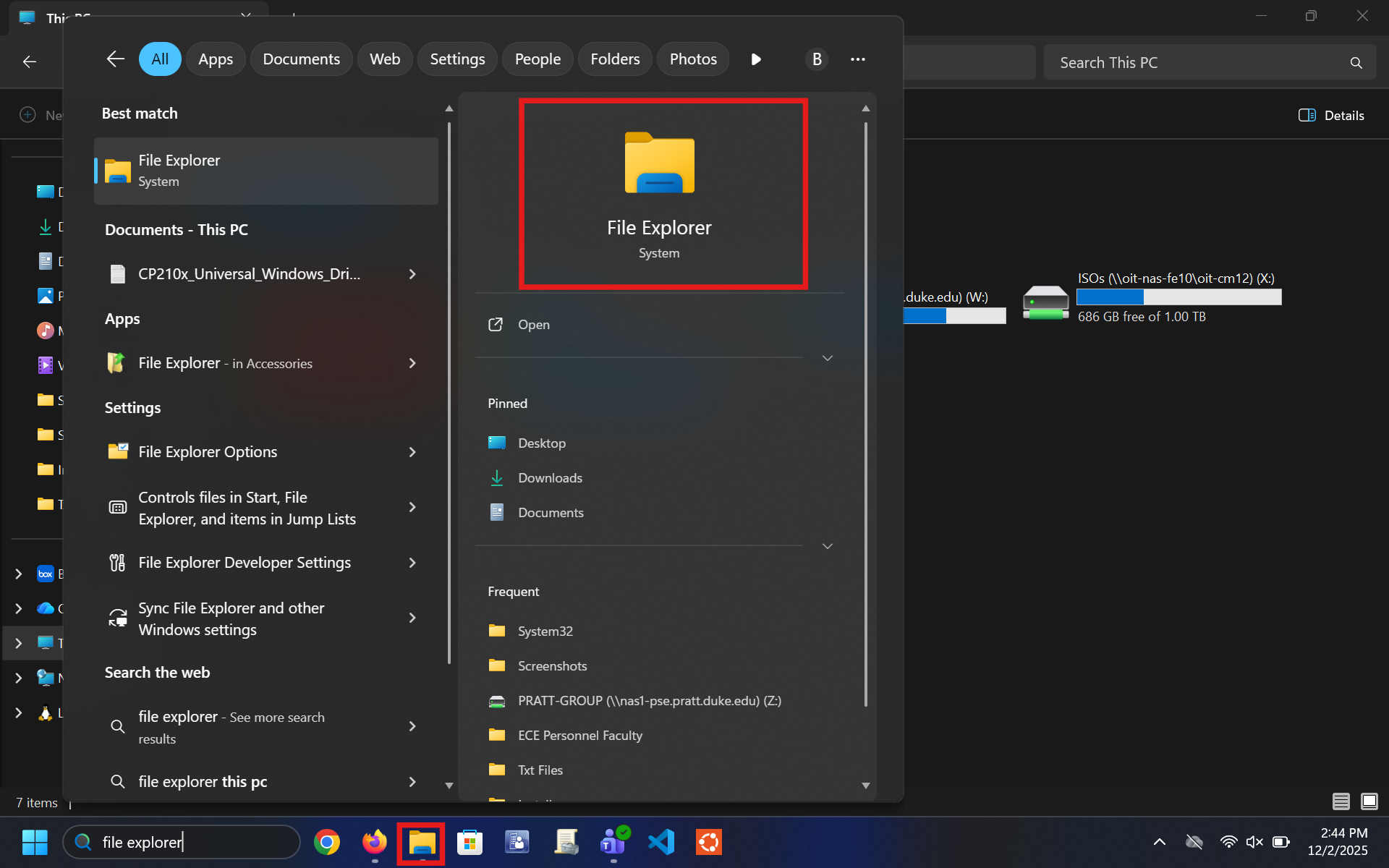 Image
Image
- The "Drive:" can be any letter not in-use. Leaving it as the default is fine.
- “Folder:” Type this for shared NAS Drives: \\nas1-pse.pratt.duke.edu\pratt-group OR (for a personal NAS Drive): \\nas1-pse.pratt.duke.edu\pratt-user
Leave “Reconnect at sign-in“ toggled on > “Finish“
Image
- If you're asked for credentials, use your NetID and NetID password. Use win\NetID (your NetID) if the computer is not on the Domain.
On a Mac Computer:
Open the “Finder” app > On the Mac menu bar at the top, select “Go” > “Connect to Server…”
Image
- In the textbox, type this for shared NAS Drives: smb://nas1-pse.pratt.duke.edu/pratt-group OR (for a personal NAS Drive): smb://nas1-pse.pratt.duke.edu/pratt-user
Click “+” and then “Connect”
Image
- Toggle “Registered User” to be on.
- For credentials: win\NetID (your NetID) and your NetID password. > “Connect”